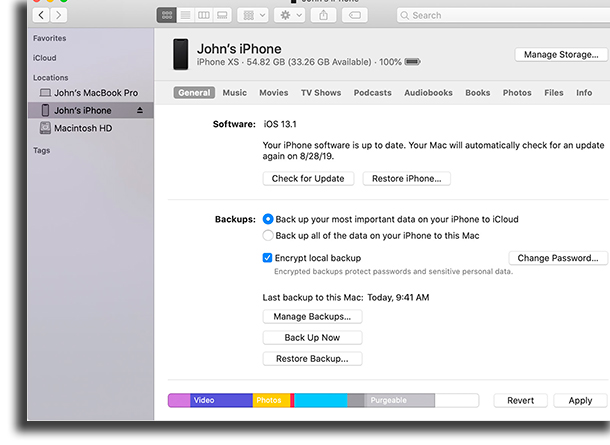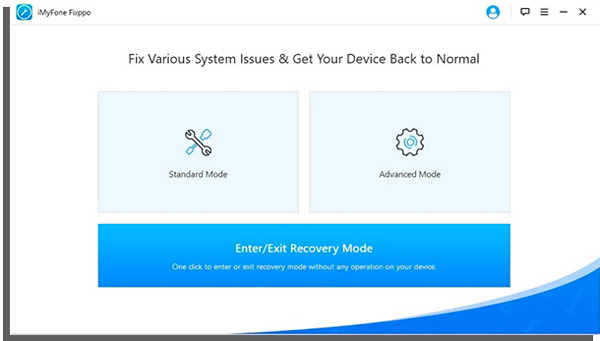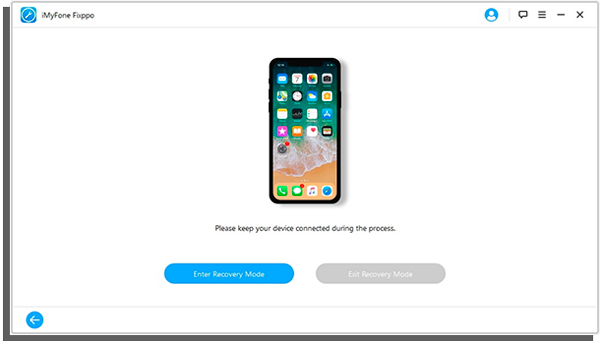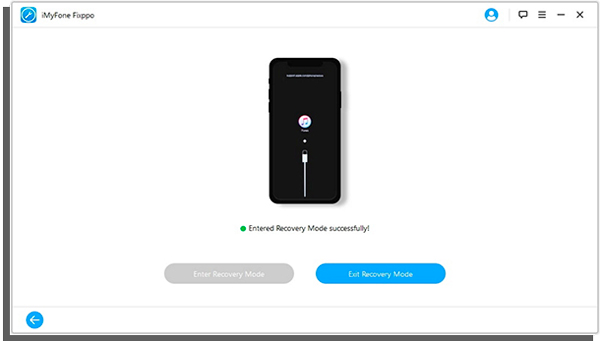The first impression one might get when that happens is that their phone has simply stopped working or that something broke internally, but it could be something much simpler than that. Down below, you can see some great tips as to what you should do when your iPhone won’t turn on! And, when you get it working again, make sure to say some of the funny things to tell Siri!
1. Charge it
It could seem like a pretty obvious tip, but charging your smartphone is paramount in these scenarios. Many electronic devices just won’t give you a life sign if you let their battery get completely empty, even if you try to plug them into their charger for a little while. This, then, makes many people give up on trying to charge it up and think that their device has stopped working. However, it is extremely important to leave your iPhone plugged in for at the very least an hour, and only after check to see if it is turning on. Charging your phone this way is a very valuable tip for most smartphones and tablets you’ll find, whether they are an Android or an iOS device, or even the now discontinued Windows Phones.
Now, it is important we mention that there are a few things to take into consideration when trying out this tip. If you think your iPhone is not charging, consider the following:
- Use a wired charger: in this scenario, avoid using wireless chargers or those charging iPhone cases. Just plug it in to your wired charger, and then to your power outlet. Then, you should avoid using your device during this time, as we mentioned previously since using it will consume battery. Also worth mentioning is that not using your phone will make it charge quicker; 2. Try different power outlets: If you can’t get a life sign out of your phone after a while of charging, you should then try another socket or energy source. This is a particularly important tip if you’re not home and using some outlet in a public space. After all, there’s no way to know if it is actually working properly and receiving the proper amount of power; 3. Check the temperature of your device: if your iPhone won’t turn on and it is hot, it is important to take into consideration that it could be an intentional feature to avoid damage. In this case, whether while charging (or before plugging it in), make sure that it is not overheating; 4. Try a different cable and use an original charger: it is true that there are many other non-original chargers that can do the same job, but there are many that don’t really work as advertised in these situations. Therefore, try to check out if your cable is actually working (and even try with a different one) and, ideally, use only your iPhone’s original charger and cable;
2. Reset your device
In case the previous tip doesn’t work for you when your iPhone won’t turn on, you can try to reset it and see if it responds, or at least reacts in any way. To do it, you just have to hold the power button and the home button for about 15 seconds, which should make the device turn on and Apple’s logo should show up on the screen. Wait a few minutes for the phone to boot up and only use it when the lock screen finally shows up. Doing this reset is the equivalent of completely turning off your device and forcefully turning it on, so it should work most of the time. And, if it works, this step is an amazing way of making your iPhone run much quicker.
3. Restore your device
If the reset doesn’t work, it might be time to try to restore your device once and for all. To sum it up, this means that you will have to delete everything that is stored on your smartphone, something quite drastic that, unfortunately, might be the only available solution.
To do so, you have to connect your iPhone to your computer and open up iTunes. Even if your iPhone won’t turn on, the device should be detected by the software and you can then perform the restoration. To do so, in iTunes’ General tab, find the “Restore iPhone…” button, which will start the process that will take about 20 minutes. If you have performed a backup in the past, you can choose the “Restore Backup…“ button, in the same screen.
4. Go to your recovery mode
Unfortunately, your iPhone might not even be recognized by iTunes in these situations. But you still don’t need to worry (too much). You might simply need to enter your device’s recovery mode for the previous tip to actually work. There are three ways you can get your iPhone that won’t turn on to go to the recovery mode:
If you have an iPhone 8 or newer device, you have to press and release quickly the Volume Up button, then do it with the Volume Down button and finally hold the Side button until the recovery mode screen pops up; If you have a 7th generation iPhone, you have to press and hold the Top (or Side) and Volume Down buttons at the same time, holding them until the recovery mode screen pops up; If you have a 6th generation or earlier iPhone, you have to press and hold the Home and the Top (or Side) buttons at the same time, holding them until the recovery mode screen pops up.
There is also a way if you want to access the recovery mode easier, by using a piece of software. iMyFone Fixppo iOS System Recovery is an app that lets you do it with a single click, for free. Other than that, it also is extremely useful when your phone’s buttons have issues. To enter the recovery mode, you simply have to follow a few easy steps:
Install the app on your PC; Click on Enter/Exit Recovery;
Connect your device to any working USB port on your PC and click on Next; Now, click on the Enter Recovery Mode button;
Wait a few seconds and your iPhone will be in the recovery mode; To exit, you just have to choose the corresponding option on your computer, make sure all the cables are connected and then click on the Exit Recovery Mode button for your device to go back to normal.
It is worth mentioning that this software offers this functionality completely for free, as well as many others to help you out when trying to recover your iPhone or iPad’s systems.
5. iPhone won’t turn on because you dropped it in water?
No iPhone owner can keep their minds calm when their device falls into water, such as a pool, and right after it doesn’t show any signs of being working. This is something that can easily happen if you’re distracted by Instagram – find out the most popular Instagram hashtags and our Instagram bio ideas to go viral -, for instance. However, the truth is that it doesn’t necessarily mean that your smartphone is forever bricked. There are a few methods and tips that you could follow to help out this situation. Before anything else, it is important to say that the best way to deal with this kind of situation is to take your device to an authorized repair shop. But, if you want to risk trying to fix your iPhone on your own, at least follow these tips to lower the chances of making everything worse:
- Don’t turn on your device: It is very likely that you’ve already tried to boot up your iPhone even after it fell into water. But, in case you haven’t done so, DO NOT! The reason for that is that electrical circuitry can easily get damaged and short out if they’re still wet when you try to turn on your iPhone; 2. Remove the SIM card: The next step is to remove your SIM card. Worst case scenario, you will at the very least be able to save your SIM card when doing this before trying the next steps; 3. Open the device: If you can, you should try to open up your device and disassemble it, so that the water can at least get out of the most mobile parts. While you’re at it, make sure not to shake your iPhone and try to move it as little as possible, since shaking the device can make the water go further into areas you’ll have trouble drying; 4. Dry its components: Next up, you should dry your iPhone that won’t turn on due to water by using a dry cloth or towel. Don’t use a hairdryer or anything of the sort, since hot air can make everything worse and render the issue unfixable. Other than that, don’t let your device out to dry in the sun, since the warmth can damage it even more, or even fry your battery; 5. Place it in a bag or Tupperware with silica gel or dry rice: Again, the best thing to do is to take your device to your nearest authorized tech support. But, if that’s not an option, place your iPhone in a sealed compartment with silica gel or, if you don’t have it, dry rice. Both of those things can absorb the device’s humidity, which still is not remotely a guarantee that it will start working again. Try it for at least 12 hours and then check if the iPhone turns on.
6. Take it to a repair shop
If none of the tips work out for you, there’s no doubt left that you should take your iPhone that won’t turn on to a repair shop as soon as possible. It’s possible that your device has suffered much more serious damage and there’s nothing beyond the above tips that an average user can do. The good thing is that if your device is still in its warranty period, there shouldn’t be many issues for you to at least to swap it for a brand new one if you need to. Follow this link to find certified repair shops wherever you are. And remember, if you don’t have the money to repair your phone, check out the best ways to make money online and learn how to make money clicking ads!
Did you like our tips on what to do when your iPhone won’t turn on?
So, did you manage to learn anything new from this guide? Leave a comment stating your situation, and let us know if you fixed your issue. And don’t forget to also check out the best mobile multiplayer games, the best iPhone games, and the best apps to change hair color!