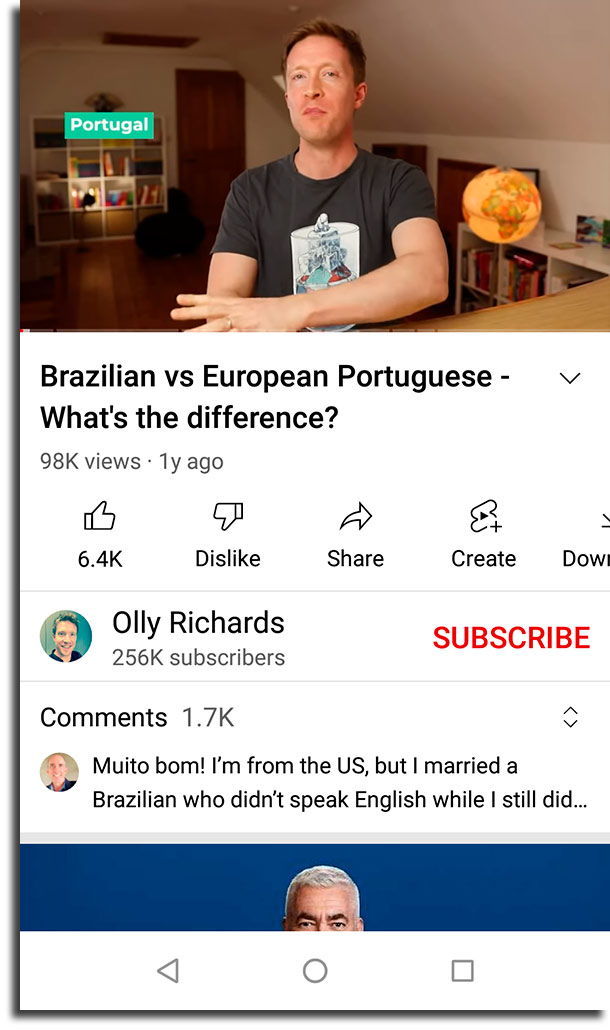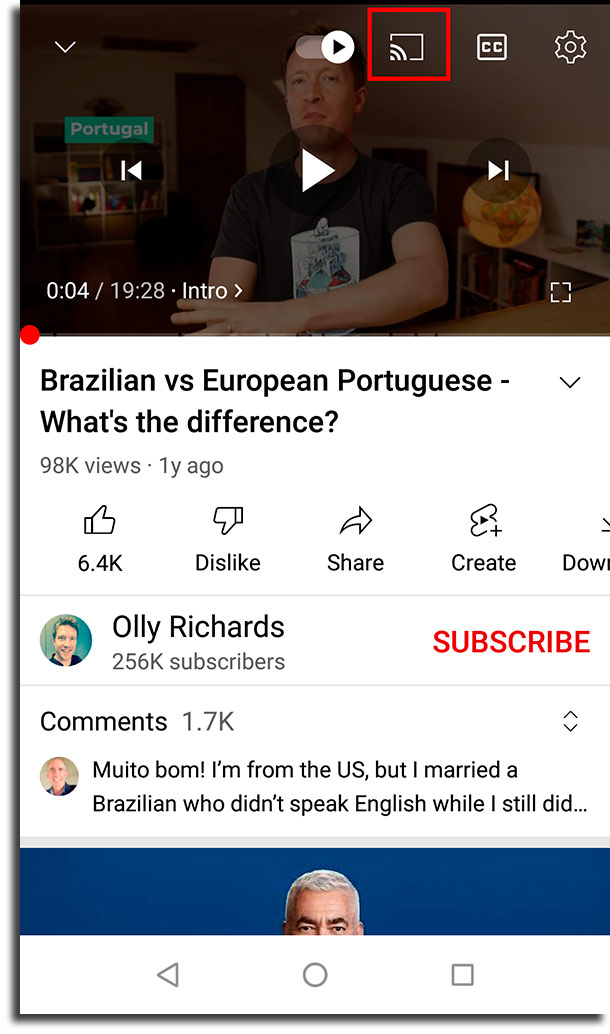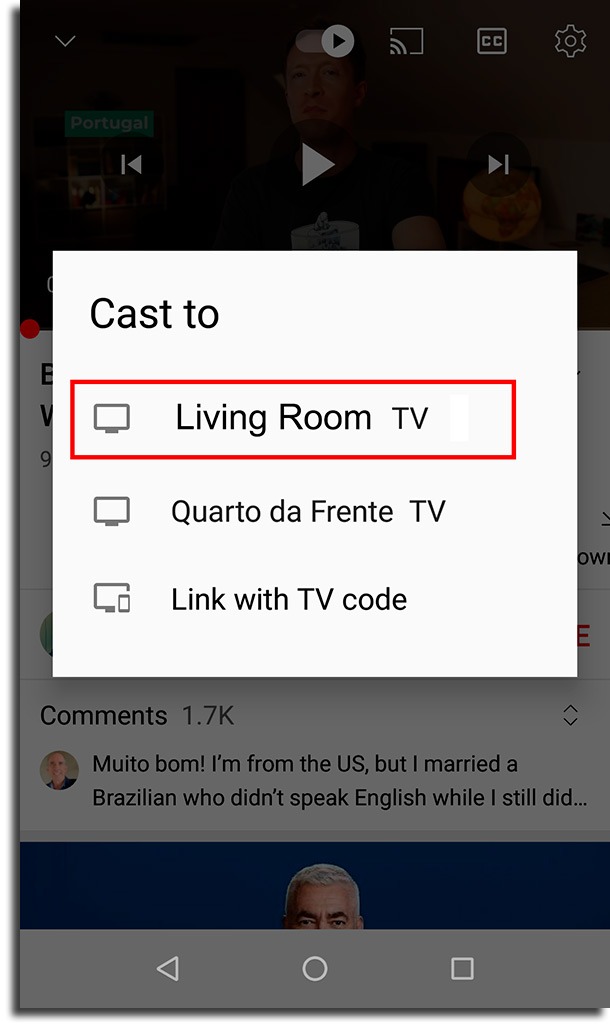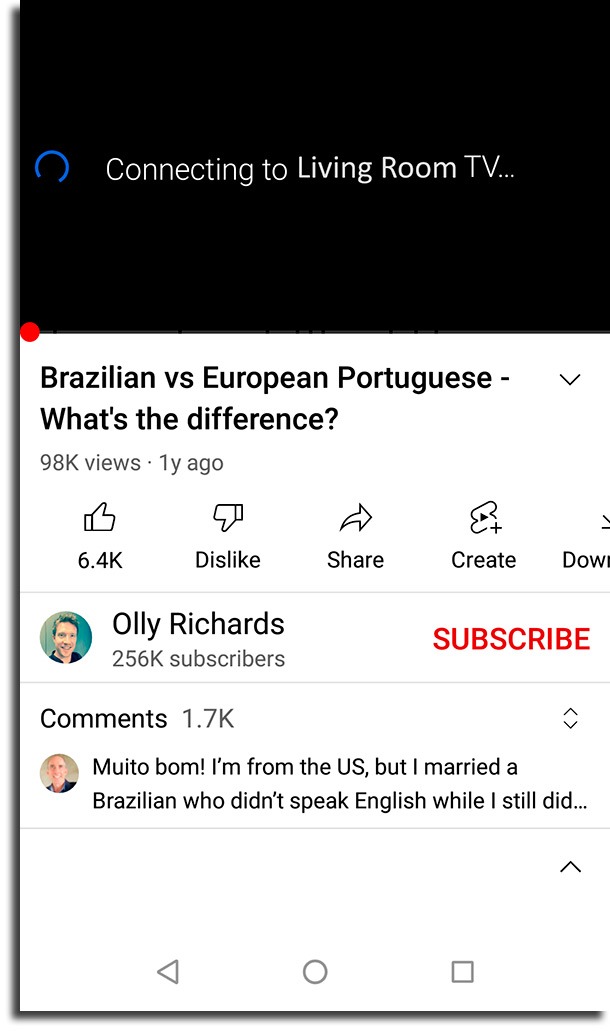Read too: 20 best video editors for YouTube
Streaming YouTube videos
First of all, it is important to remember that the procedure can only be performed on a Smart TV and with a smartphone running Android version 4.2 or higher. If everything is ok, open YouTube on your smartphone and choose a video you like.
Then click on the video player. This will make some options appear automatically. Click on the highlighted symbol in the image below to cast Youtube Videos:
By doing this, YouTube will show you all available options for streaming the video. In this case, your Smart TV and consoles that are connected may appear. To cast YouTube videos, choose your television by clicking on it.
Android will detect the TV and try to connect to it to send the video content. In the meantime, just wait a bit, as you don’t need to do anything else.
Once the video starts streaming, you can pause it, fast forward, and even select other YouTube videos directly from your smartphone. Pretty simple, isn’t it?! The best thing is that you can do this with any type of video and without the need for devices like Chromecast. But it DOES work with Chromecast and other similar devices!
15 free offline games for Android and iPhone in 2022! The 10 best automation apps for Android! How to find and delete Android apps you never use!
Did you like the tips?
Did you take advantage of our tutorial to learn how to stream YouTube videos from Android to your Smart TV? Share this article with friends and family who have just bought a smart TV for the first time!