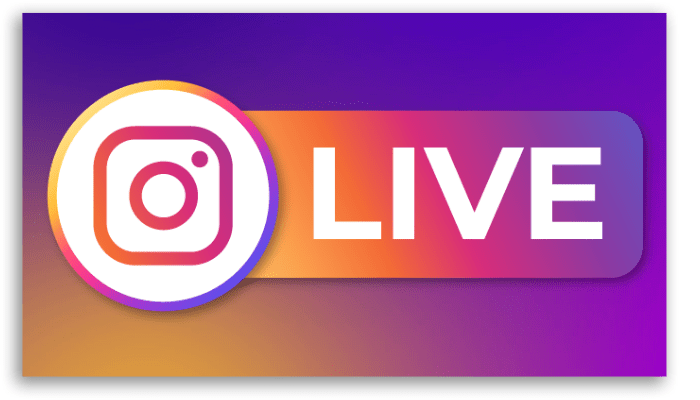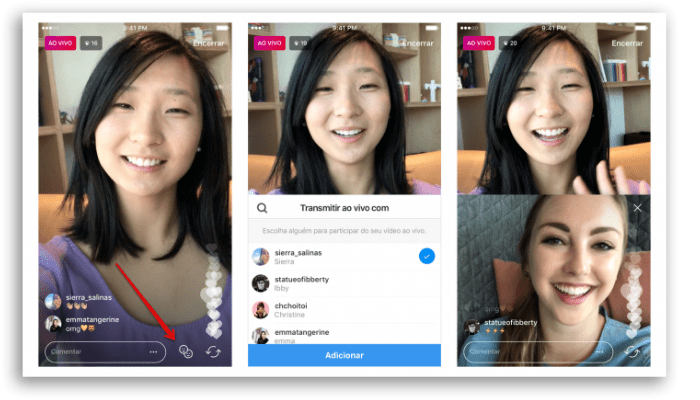Did you know, for example, that according to data collected by a survey carried out by Instagram itself:
80% of accounts follow at least one company on the social network; 60% of users say they discover new products on Instagram; A third of the most-watched Stories are from company profiles.
Looking at the numbers, the phenomenal power of this social network for business is clear. In addition, it is possible to earn money from Lives through the badges available for business profiles. With that in mind, we decided to bring you this simple step-by-step guide on how to ask to participate, how to include guests, and how to accept invitations to a live on Instagram. Afterward, we will explain how to open a Live Room and finally, we will bring you some information about other important Lives features that will help you a lot!
1. How to ask to participate in a live on Instagram?
It doesn’t matter if you’ve been invited before or if you want to join a live on Instagram to contribute or just say hi, being added to a live stream is very simple. First of all, you need to enter the LIVE you want to participate in and then tap the “Request” button in the comments section and “Send Request”. If your application is accepted, you will receive a notification confirming your participation. Stay tuned as you will have a brief moment to prepare to go live. The app screen will be split in half, showing you and the other person, and then you can start interacting. Likewise, when you want to leave, it will be as easy as entering. Click on the “X” and confirm by tapping on “Exit”. Finally, tap on “Finish”.
2. How to invite someone to participate in your live?
If the live is yours, after going live on Instagram, you can invite someone who is watching to participate in the live on Instagram with you. To do so, follow the guide below:
In the bottom menu, you will see the icon of “two overlaid faces”. Click on it and see the list of people who are watching the broadcast. Choose which user you want to call to live with you;
This person needs to accept your invitation. If she accepts, the screen will be divided into two: one for you and one for the guest; You may terminate your guest’s participation at any time. To do this, press the “X” button at the top of his screen. It is possible to invite up to 3 users and we will talk about this further down when we explain the Live Rooms.
3. Accepting a guest on your live
If you are doing a live on Instagram and any guest wants to participate, a notification will appear for you in the comments section. To accept, tap the “View” button and add or cancel the request. In the icon with two smiley faces, in the lower menu, you will see a red number with the number of requests to join your broadcast. To see requests, tap the icon. As always, you can remove guests and add others at any time.
4. Live Rooms
According to Instagram itself, Live Rooms, as live chats for up to four people are called, are excellent ways to monetize your content, in addition to increasing your engagement and getting known by the followers of your live partners. To start your Live Room, you can follow the same pattern as traditional broadcasts.
Open the camera on Instagram (the same one used to make Stories) and select the “live” option. Then, add a title to your broadcast and click the “Rooms” icon (or Rooms, depending on the language of the app) to add the guests. You can either see who asked to join the live or search for who you want to invite. It is possible to add all three participants at once, but if someone is late, they can join later.
With Live Rooms, followers of everyone in attendance can be notified about the broadcast, a sensational feature to increase everyone’s engagement and reach. Each live room is moderated by the presenters, who can block offensive words or ban followers who go over the limit. According to the social network, in future updates, the feature of moderators (users who do not participate in the video, but have control over the chat of viewers) is already being considered. A super positive point for you, if you are a social media manager.
5. Important features for lives on Instagram
In addition to the possibilities explained above, Instagram offers a wide range of features for your live on Instagram, see below some of these features that we have listed:
Badges: With live streams, viewers can purchase badges to show support and get extra recognition while you earn money from the content you’re already creating. The stamps are shown during the live, in the shape of a heart next to the name of the donor. Fundraising: With this feature, funds can be raised for non-profits during lives. To use live donations, tap the camera located in the upper left corner of the feed or swipe right, also in the feed. Tap “Live” at the bottom of the screen, select “Fundraising Campaign” and choose a nonprofit to support. Did you know that it is possible to choose which cell phone camera you will use when participating in Instagram lives? That’s right, you can choose between the rear or the front. In addition, you can configure, before or during transmission, your flash and use a filter. Privacy settings are another important feature. By clicking on the gear icon in the upper left corner, adjust settings such as hiding the video from specific followers, defining whether your broadcast will allow comments and whether followers will be able to share your video; Did you know that your live is available in Stories, with a purple ring with the word LIVE around your profile picture? So when you start streaming, your followers will be notified. You can also notify people via Direct and let them know about your live on Instagram. Select the arrow icon next to the comment box and choose who will be warned; Do you know how to leave a comment pinned at the top of the video? Press the desired message for a few seconds until it is fixed. But be careful: it is only possible to pin one at a time; Do you have keyword filters enabled for your photos and videos? They also apply to your live videos. To insert them, tap on the three dots located to the right of the header and then click on “Comments”. Activate the “Hide inappropriate comments” switch so that keywords can then be added to the filtering system. Finally, type phrases or terms that should be hidden in your posts. Ready! Your live stream will be available for 24 hours, the period that Stories can be watched. However, you can keep it live longer by downloading the file after the broadcast ends. When you download your live, only the video is saved, not the comments, likes, and who viewed it during the broadcast. And the option “download video” appears only for the author of the live, after it is closed. So, I’ve already left a very striking cover, with the theme of the live, ready to add and draw more attention to your content. Last but not least, you can schedule your meetings. Instead of joining immediately, the content creator can schedule a day and time to start the broadcast, so followers can schedule in advance to participate in Instagram lives or hit the button to receive a reminder when the video starts.
And, if you are looking for any of these features and you are not finding it, it could be that your version of the application is not up to date. Some features may not be available in older versions. But this can be solved simply by going to your phone’s app store and updating the app.
6. Why do you should start doing lives today
If you have a business profile and want to leverage your reach on networks, the more diverse your content, the greater the chances of reaching your target audience and connecting them with your brand. Still, it has to be considered that the resources of the platforms are free, super easy to access, and have enormous potential to connect with followers. It is worth remembering that, despite all this, attention to detail is essential. Always remember to pay attention to:
Planning your content – there’s no point in opening a live on Instagram without knowing exactly what you’re going to say or what your goal is. It’s worth having a small script to guide you along the way and not get lost in the followers’ questions; A script of questions for guests – in lives with guests, prepare a preliminary script of questions and send it to the partner so that he can prepare himself with good answers. Even though it is a moment of relaxation, certain important points need to be clear and the preparation of the material is extremely important for those who will participate in the lives on Instagram; Organize the environment – visuals matter a lot and not only your personal look but the scenery that will appear behind you and your guests counts a lot. Avoid too many visual distractions and keep the focus on you; Equipment – test your equipment and make the necessary adjustments before starting the live. Test the microphone, clean your cell phone camera, adjust natural or artificial lighting because details like these make all the difference; Stable internet connection – finally be careful with your connection, it can literally kill your live.
In short, there are thousands of ways to grow your followers, engage your audience, connect with your network and expand the possibilities of your business, you just need to explore the features and your creativity. And remember that done is better than perfect, right? Expecting your first live to be sensational and have thousands of participants may be far from your reality. But starting to build that relationship with your followers, looking for business partners you believe in and trust to start these journeys is a great start. Gradually trust increases and you will be interacting with your guests and putting on a show!
Did you like to learn how to ask to participate in lives on Instagram?
Ah, Instagram is one of the top networks in the world in terms of monthly users, which says one thing: it is really worth investing your time, dedication, and planning in this platform. Streaming live videos together is an excellent way to connect in real-time, learn and teach, have fun and strengthen your network of friends and partners. So jump on the opportunities, call a partner to do a live or accept an invitation and then tell us how your experience was. And if there’s anything else you’d like to know about, let us know in the comments so we can help you.